Verification of Particle Listings
- Verification of Particle Listings
- Overview
- Instructions for verifiers
- Instructions for overseers
- Details of verification workflow
- Examples
- Sample e-mail requesting verification
- List of encodings to verify
- Entering verifier information
- Verification of an encoding
- Submitting the verification information to PDG
- List of verified encodings
- Sample e-mail requesting verification of new encodings
- Sample e-mail summarizing requested corrections
Overview
In order to avoid mistakes as much as possible, all entries (aka as "encodings" within PDG) added to the Particle Listings in the PDG Review of Particle Physics need to be verified by the authors of the publication from which the corresponding data was extracted. In the past this was done by e-mailing proofs of new entries as PDF files to a contact person identified as "verifier". Typically a verifier might be the physics coordinator of the corresponding experiment, or a contact person identified in the publication. Starting with the updates for the 2018 Review of Particle Physics, a new web-based system (http://pdgverify.lbl.govInstructions for verifiers
When new entries are ready to be verified, the corresponding verifier will receive an e-mail requesting verification (see sample e-mail). Such e-mails are sent once a week. Except when PDG is finalizing the Listings and any remaining verifications must be submitted immediately, e-mails are only sent when new entries have become available since the last e-mail was sent. When receiving an e-mail requesting verification, please- Respond within one week by going to the URL indicated in the e-mail. You will see a list of all the papers whose entries you are asked to verify (see example).
- For each paper where the status is "to be verified", please click on the "check" button, then:
- If this is the first time you are verifying PDG data (or if you used a different browser or cleared stored cookies), you will be asked to enter your name and e-mail address (the authorization code will be provided automatically if you use the link in the e-mail, but otherwise it is also shown in the e-mail (see example).
- Follow the instructions on the verification page (see example): check all entries marked in yellow, if needed suggest corrections, and finally submit your feedback using the buttons at the bottom of the page.
- If you request changes, you will receive a copy of your requests by e-mail.
- After your initial submission, you may update your response (click on the "revise feedback" button).
- If you request corrections, the corresponding PDG overseer will look at your suggestions and implement them if he or she agrees. Once this is done, the status of the corresponding encoding will change from "checked - to correct" to "revised". You may (but do not have to) re-verify the updated entry and indicate that it is now correct, or you can request further changes. You may be contacted via e-mail by the corresponding PDG overseer to request clarification, especially in case the overseer should disagree with your suggestion.
Instructions for overseers
With the new verification system encodings are verified as soon as the corresponding overseer signs off a new encoding. Unless you request (using the messaging system in PdgWorkspace) that the editor checks the encoding before you sign it off, he will not have looked at the encoding before it is sent out for verification. It is therefore entirely your responsibility to make sure that the entry is correct and displays correctly on the signoff page in PdgWorkspace. When you sign off an encoding, the corresponding verifier will be notified automatically by e-mail the next time verification requests are sent (this is done once a week). The verifier will be asked to verify the encoding within one week from the time he receives the e-mail. Your task list in PdgWorkspace displays the current verification status of each encoding. If the verifier requests any corrections:- You will receive an e-mail with the requested corrections (see example).
- The corresponding encoding will be returned to your list of pending tasks in PdgWorkspace with a verification status that indicates that corrections are needed.
- A copy of the submitted comments will be available as a new message for that encoding in PdgWorkspace. The message has a link to a page that shows the submitted comments in the context of the encoding. This link is also provided in the e-mail.
- You should go to PdgWorkspace and, if you agree with the requested corrections, update the encoding as soon as possible. When you are done, you need to again sign off the encoding. You need to do this even if you disagree with the verifier and decide not to make any changes. Otherwise the encoding will remain in your list of pending tasks.
- If you decide to not implement a requested correction, please contact the corresponding verifier via e-mail to explain your decision.
Details of verification workflow
The new verification system is based on the following workflow:- When a paper is added in the PDG system to the list of papers to look at, the paper initially appears in the verification system in the list of ""Papers where PDG has not yet assigned experiment/verifier".
- Once the PDG person(s) responsible for that paper (so-called encoders) determines the verifier who might eventually look at the corresponding encoding, the paper moves to the list for the corresponding verifier/experiment. In the verification system, the paper is now shown with a status of "in preparation".
- When the PDG overseer determines that a draft encoding for a paper is complete and "signs off" on the encoding, the paper/encoding is shown in the verification system with a status of "to be verified" and a "check" button appears next to it in the list. (Side note: If multiple overseers look at the same paper for results in different areas, there may be multiple encodings for the same paper that need to be verified independently. Thus a given paper may show up multiple times in the list of encodings to be verified.)
- When the weekly requests for verification are e-mailed the next time, the new encoding is included and the corresponding verifier will get an e-mail requesting verification (see sample e-mail). Verification should be done within one week from receipt of the request.
- The verifier should click in turn on the check button for each encoding in his or her list, leading to the verification page for that encoding The first time he/she will be asked to enter name, e-mail address and possibly authorization code (see example). This information will be stored in the verifier's browser and doesn't need to be re-entered.
- On the verification page for a given encoding (see example), the verifier can indicate either that the encoding as proposed is correct, or he/she can suggest changes to each of the new measurement values or footnotes. If changes are suggested, the verifier will receive a copy of the suggested changes by e-mail, and the status of the encoding will change to "checked - to correct". If no changes are needed, the status of the encoding will become "checked - OK".
- If the verifier requests changes, the corresponding PDG overseer will be notified by e-mail. After making any necessary changes, the overseer needs to sign off the encoding again. If the overseer decides not to implement the suggested changes, the encoding still needs to be signed off.
- When the overseer signs off the encoding after implementing any necessary changes, the status of the encoding changes to "revised". At this time the verifier may again check the encoding and indicate that it is now OK, or suggest further changes. In the latter case, the verification cycle is resumed with the overseer being notified of the request for changes, etc. Re-checking of revised encodings by the verifier is appreciated, but not necessary.
Examples
Below we provide screen shots to illustrate the verfication process.Sample e-mail requesting verification
Verifiers will receive a request to verify new encodings by e-mail with a message similar to the one below.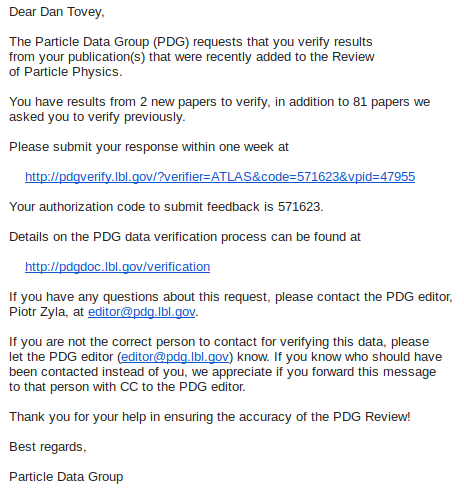
List of encodings to verify
This page shows all encodings to be verified by a given verifier/experiment. Encodings are grouped by physics areas.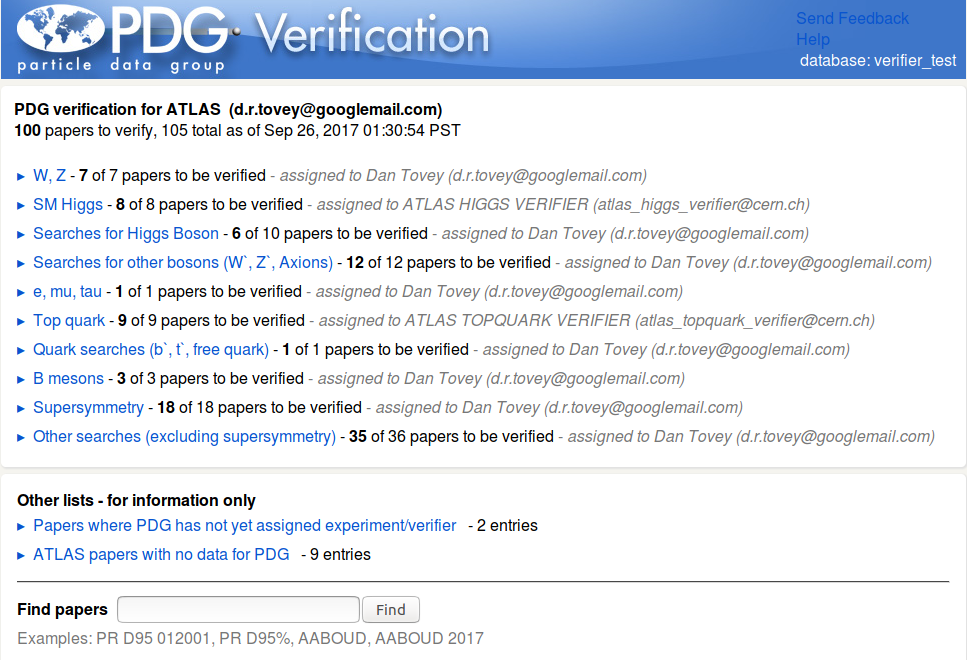
By clicking on a physics areas the list of encodings in this area is exanded:
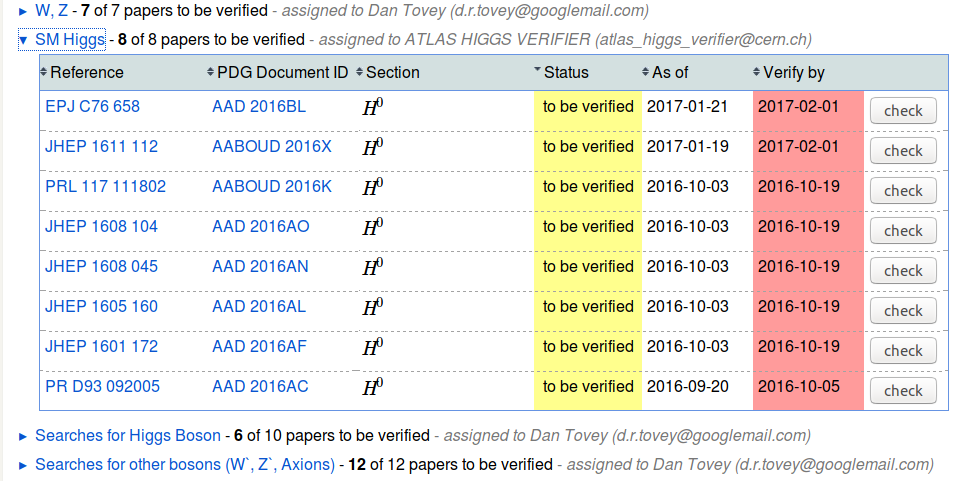
Entering verifier information
The first time a verifier accesses any verification page for an encoding, he/she needs to enter name, e-mail address and authorization code. (This information will be stored in cookies in the browser, so it needs to only be reentered when using a different browser or when deleting stored cookies. Depending on your settings, the latter may happen whenever you restart your browser.) The correct authorization code can be found in the e-mail requesting verification of data for PDG. Each verifier can use the same authorization code for all encodings for a given experiment. Large experiments with multiple verifiers will also have the same code for all verifiers, thus allowing the physics coordinator to forward verification requests as needed.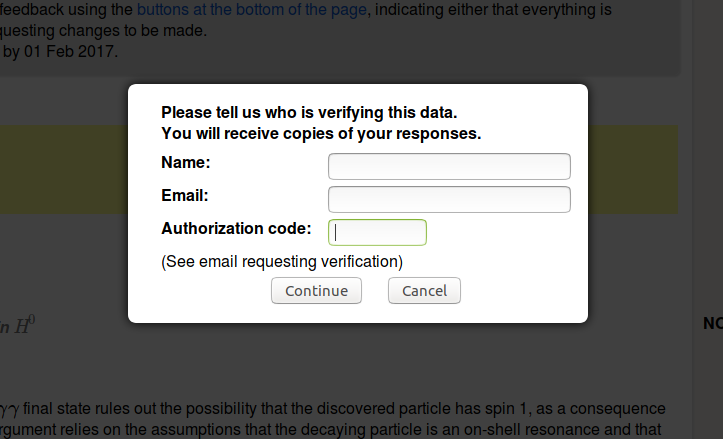
Verification of an encoding
On the verification page for a given encoding, i.e. the page that you reach when clicking on the "verify" button, the entries to be verified are shown in yellow. Use the pencil icon in the yellow area to open a text window where you describe what changes should be made for that particular measurement or footnote. You can also use the field at the bottom to make general comments or request corrections (e.g. to point out wrong author or collaboration information etc). You may use the PDG internal identifiers (such as NODE, OCCUR or LINKAGE) shown in the border on the right side to refer to specific data items.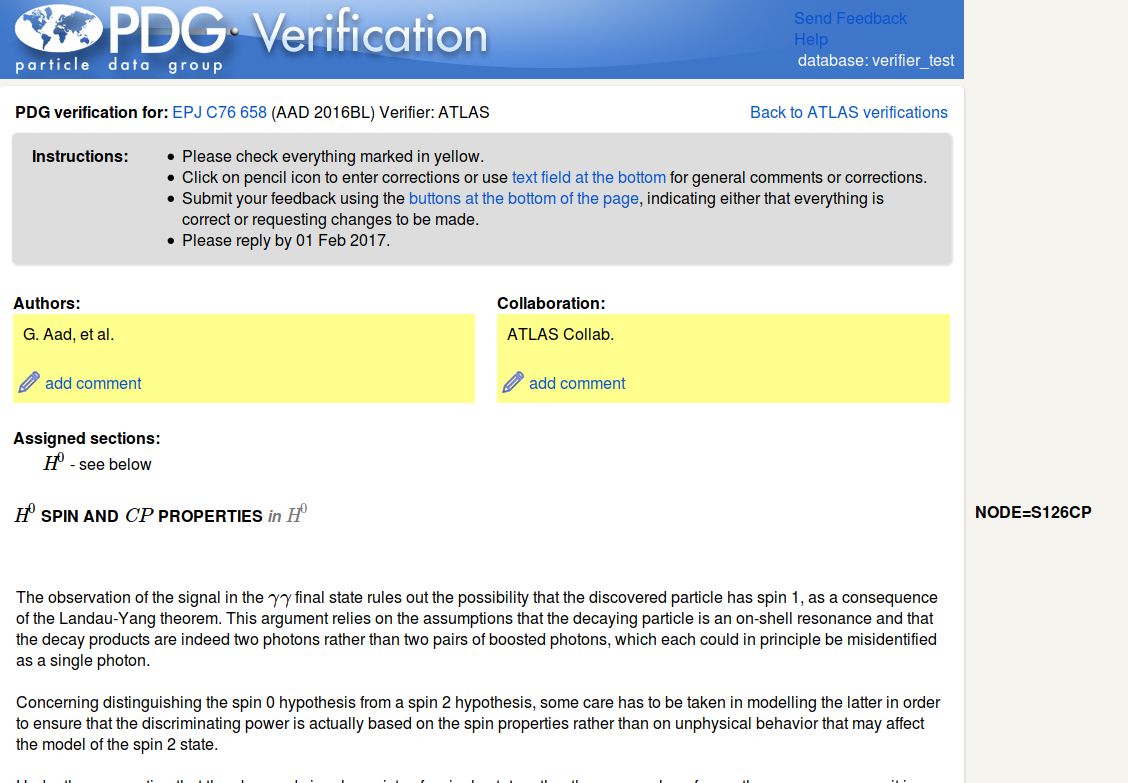
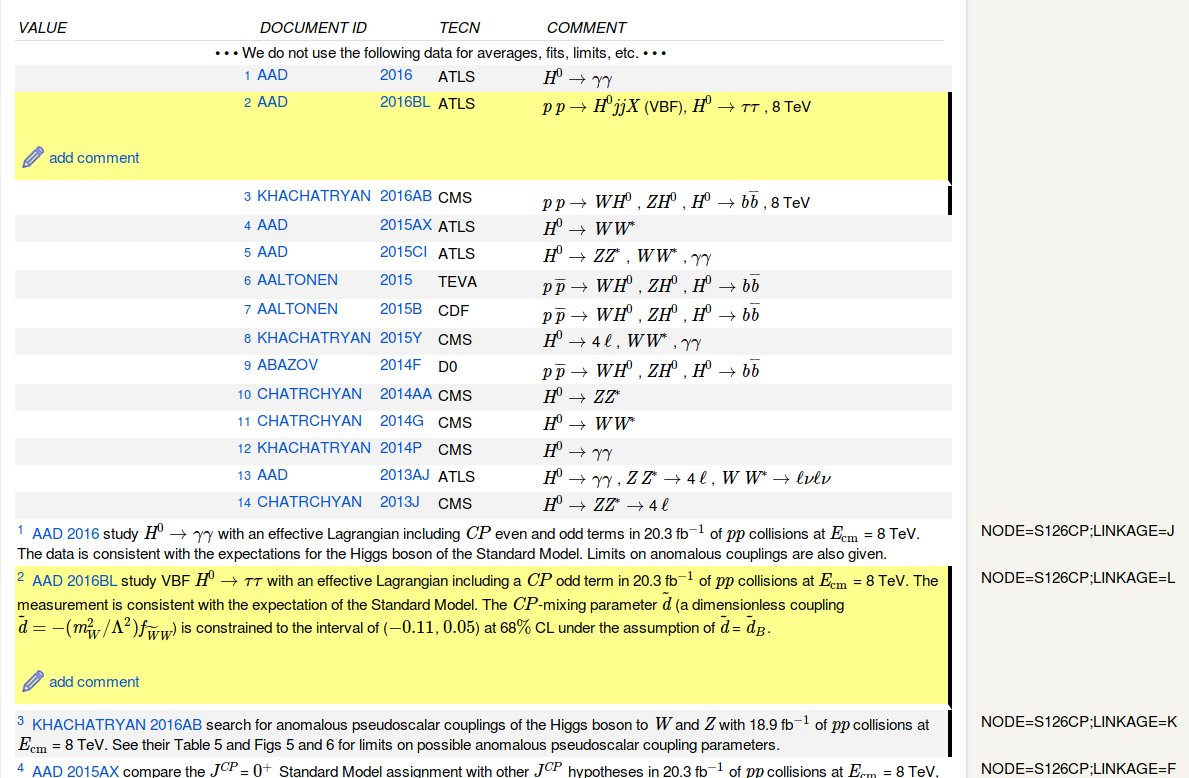 Clicking the pencil icon expands a text field where you can enter your comments.
Clicking the pencil icon expands a text field where you can enter your comments.
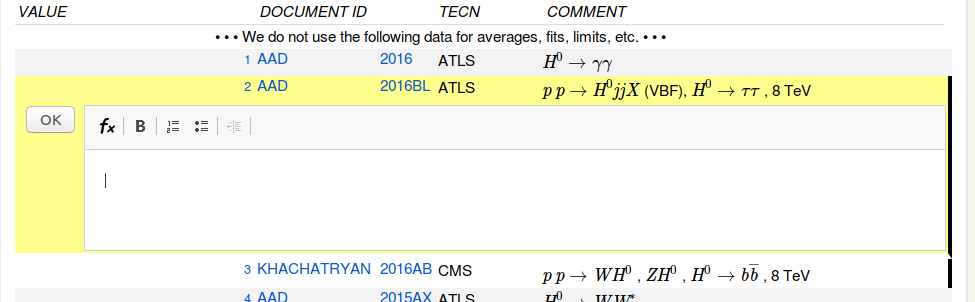 The "fx" icon in the toolbar of the text field provides a math editor where you can enter formulas and special symbols using LaTeX.
The "fx" icon in the toolbar of the text field provides a math editor where you can enter formulas and special symbols using LaTeX.
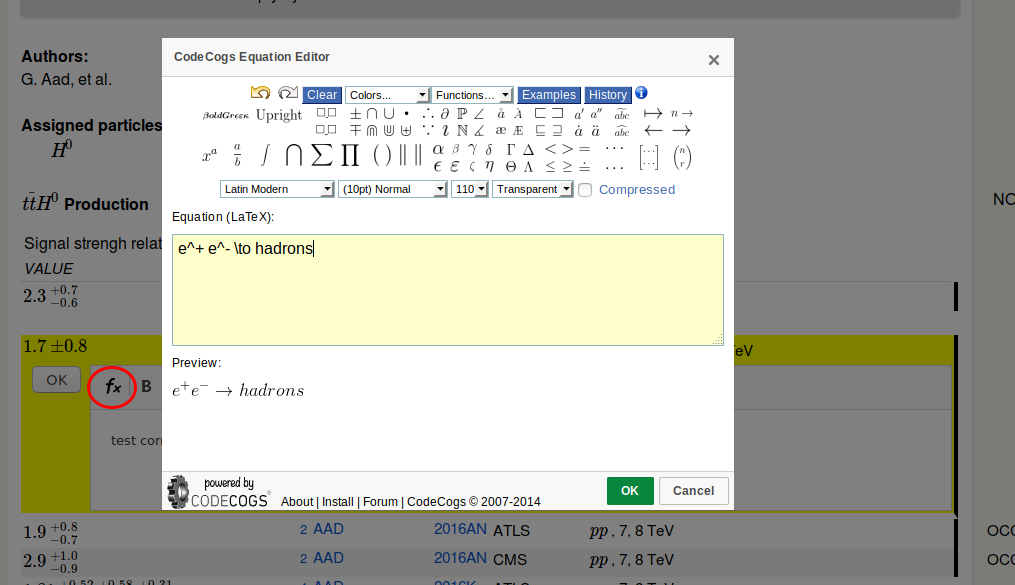
Submitting the verification information to PDG
After verifying that the encoding including author and collaboration information, measurement or limit data as well as any footnotes are correct, and, if necessary, entering suggestions for corrections, scroll down to the bottom of the page and submit the feedback to PDG using either of two buttons:- Click the button "This entry is OK - no changes needed" if everything is correct. Your feedback will be recorded in the database, but no e-mail notifications will be sent.
- Click the button "Submit corrections and send response to PDG" if corrections are needed (you need to enter at least one comment/suggestion on what needs to be changed). You can also use this button if you simply wish to transmit a comment on this encoding to the corresponding PDG overseer and do not necessarily request a change. If this button is clicked, an e-mail with your response will be sent to the corresponding PDG overseer. You and the verifier e-mail address (if different from your e-mail address) will be CCed.

List of verified encodings
When an encoding was verified, it will be shown with a status of- "checked - OK" if no corrections are needed
- "checked - to corrrect" if corrections were requested
- "revised" - if corrections were requested and implemented by the overseer
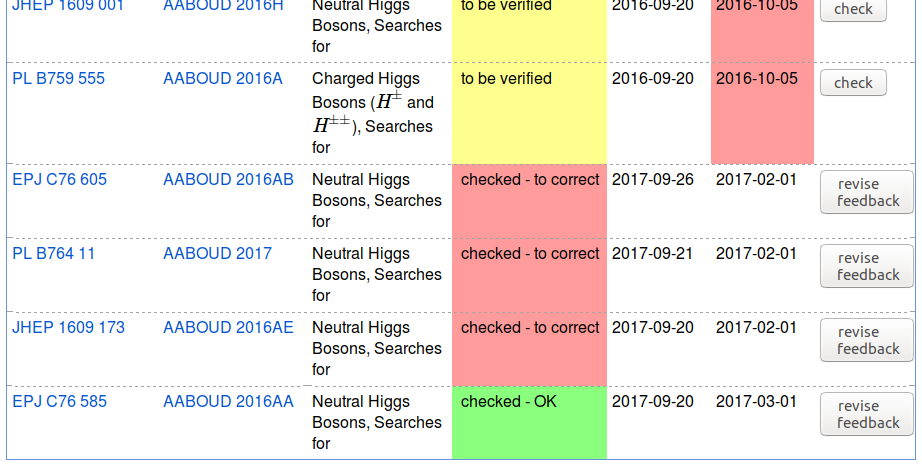
Sample e-mail requesting verification of new encodings
Example of an e-mail sent to verifiers to request verification of new encodings. Usually these e-mails are sent weekly, and only if there are new encodings to be verified.Sample e-mail summarizing requested corrections
Here is an example that is sent to the PDG overseer with CC to the person submitting the comments and the verifier (if different) when corrections are requested.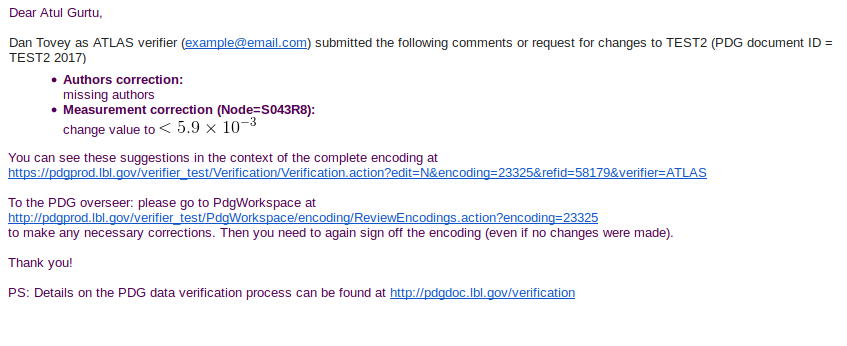 --
No permission to view TWiki.UserReports
--
No permission to view TWiki.UserReports
--
No permission to view TWiki.UserReports
--
No permission to view TWiki.UserReports
| I | Attachment | History | Action | Size | Date | Who | Comment |
|---|---|---|---|---|---|---|---|
| |
1summary.png | r1 | manage | 181.4 K | 2017-09-26 - 23:30 | Kirill | |
| |
2summary.png | r1 | manage | 108.0 K | 2017-09-26 - 23:30 | Kirill | |
| |
3ver.png | r1 | manage | 37.2 K | 2017-09-26 - 23:30 | Kirill | |
| |
4ver.png | r1 | manage | 134.7 K | 2017-09-26 - 23:30 | Kirill | |
| |
5ver.png | r1 | manage | 140.5 K | 2017-09-26 - 23:30 | Kirill | |
| |
6ver.png | r1 | manage | 26.6 K | 2017-09-26 - 23:30 | Kirill | |
| |
7ver.png | r1 | manage | 9.8 K | 2017-09-26 - 23:30 | Kirill | |
| |
8summary.png | r1 | manage | 72.3 K | 2017-09-26 - 23:30 | Kirill | |
| |
mail1.png | r1 | manage | 40.9 K | 2017-09-14 - 23:58 | Kirill | |
| |
mail2.png | r1 | manage | 39.1 K | 2017-09-14 - 23:58 | Kirill | |
| |
mail3.png | r1 | manage | 36.5 K | 2017-09-15 - 00:07 | Kirill | |
| |
reminder.png | r1 | manage | 40.0 K | 2017-09-27 - 22:34 | Kirill | |
| |
response.png | r1 | manage | 39.7 K | 2017-09-27 - 22:34 | Kirill | |
| |
summary1.png | r1 | manage | 174.1 K | 2017-09-14 - 21:38 | Kirill | |
| |
summary2.png | r1 | manage | 131.9 K | 2017-09-14 - 21:38 | Kirill | |
| |
v01-summary1.png | r1 | manage | 128.2 K | 2017-08-30 - 20:53 | Kirill | |
| |
v02-summary2.png | r1 | manage | 110.0 K | 2017-08-30 - 20:54 | Kirill | |
| |
v03-verify1.png | r1 | manage | 99.9 K | 2017-08-30 - 20:54 | Kirill | |
| |
v04-verify2.png | r1 | manage | 165.0 K | 2017-08-30 - 20:54 | Kirill | |
| |
v05-verify3.png | r1 | manage | 44.0 K | 2017-08-30 - 20:54 | Kirill | |
| |
v06-verify4.png | r1 | manage | 71.4 K | 2017-08-30 - 20:54 | Kirill | |
| |
v07-verify5.png | r1 | manage | 58.5 K | 2017-08-30 - 20:54 | Kirill | |
| |
v08-summary3.png | r1 | manage | 69.9 K | 2017-08-30 - 20:54 | Kirill | |
| |
ver1.png | r1 | manage | 53.1 K | 2017-09-14 - 21:38 | Kirill | |
| |
ver2.png | r1 | manage | 165.6 K | 2017-09-14 - 21:38 | Kirill | |
| |
ver3.png | r1 | manage | 48.8 K | 2017-09-14 - 21:38 | Kirill | |
| |
ver4.png | r1 | manage | 8.4 K | 2017-09-14 - 21:38 | Kirill | |
| |
ver5.png | r1 | manage | 70.2 K | 2017-09-14 - 21:39 | Kirill |



